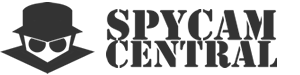Connecting your smartphone to a hidden camera in access point mode is a relatively straightforward process. First, ensure that the hidden camera is powered on and operating in access point mode. This mode is typically activated by pressing a designated button or through the camera’s configuration settings. Once the camera is in access point mode, it will create its own Wi-Fi network.
On your smartphone, go to the Wi-Fi settings and search for available networks. You should see the network name (SSID) of the camera’s access point listed. Select the camera’s network from the available options and enter the corresponding password if prompted. The password is usually provided with the camera’s documentation or can be found on the camera itself.
After successfully connecting to the camera’s network, you can launch the associated camera viewing app or use a web browser to access the camera’s interface. The app or interface will allow you to view the live feed, configure settings, and control the camera’s functionality directly from your smartphone. It’s important to note that while connected to the camera’s access point, you won’t have internet access unless the camera has additional functionality to bridge to an external network.