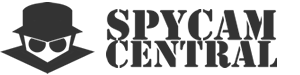- What are the different types of SD cards?
There are several different types of SD (Secure Digital) cards available on the market, each with different specifications and capabilities. The standard SD card is the most common type, and it can hold up to 2GB of data. The SDHC (Secure Digital High Capacity) card is the next generation, with a capacity of up to 32GB.
The SDXC (Secure Digital Extended Capacity) card is the latest type of SD card, with a capacity of up to 2TB.
In addition to the capacity, there are also different speed classes of SD cards, including Class 2, 4, 6, and 10. These speed classes indicate the minimum write speed of the card, with Class 10 being the fastest. It’s important to choose an SD card with the appropriate capacity and speed for your device and intended use.
- How do I know which SD card is compatible with my device?
The compatibility of SD cards with your device depends on the type of device you have and the specifications of the SD card. Most devices have a maximum supported SD card capacity and a specific SD card type that they can read. To know which SD card is compatible with your device, you can check the device’s user manual or the manufacturer’s website for the supported SD card types and capacity.
You should also consider the speed class of the SD card that you’re looking to purchase. If you need to record high-resolution videos or take burst photos, you’ll need an SD card with a high write speed to handle the large data transfer rates. Lower-end devices may not be able to utilize the maximum speeds of the fastest SD cards, so you should check the manufacturer’s recommended specifications before purchasing an SD card for your device.
- How do I format an SD card?
To format an SD card, you’ll need to connect it to your computer or mobile device, then follow the instructions to format the card. On a Windows computer, you can format an SD card by right-clicking on the card in Windows Explorer and selecting “Format.” On a Mac, you can format an SD card using Disk Utility. Make sure to select the correct file system for your device, as some devices may only support certain file systems.
Formatting an SD card erases all of the data on it, so make sure to back up any important files before formatting. If your device prompts you to format the SD card, be sure to double-check that you have a backup of all important files before proceeding.
- How do I transfer data from an SD card to my PC?
To transfer data from an SD card to your PC, you will need an SD card reader. This is a device that plugs into your computer’s USB port and allows you to read the contents of the SD card. Most modern computers have built-in SD card readers, but if yours doesn’t, you can purchase an external reader relatively inexpensively.
Once you have a card reader, simply insert the SD card into the reader and plug it into your computer. Your computer should recognize the SD card as a removable storage device and allow you to view and copy its contents. From there, you can select the files you want to transfer and copy them to your computer’s hard drive or another storage device.
- Can I use an SD card on a Mac computer?
Most Macs come with an SD card slot built-in, allowing you to insert your SD card directly into your computer. If your Mac doesn’t have an SD card slot, you can use an external SD card reader that connects to your computer via USB.
Once you insert the SD card into your Mac or connect it via an external SD card reader, the card should appear on your desktop as a removable storage device. From there, you can open the SD card and transfer files to and from your computer. If you’re having trouble accessing your SD card on your Mac, you may need to format it or check for compatibility issues with your device.
- How do I protect the data on my SD card?
There are a few steps you can take to protect the data on your SD card. Firstly, you can set a password on your SD card to prevent unauthorized access to your data. Most modern SD cards come with built-in encryption capabilities, allowing you to set a password that must be entered before the data on the card can be accessed. Additionally, you should be careful about where you store your SD card and who you give access to it. Avoid leaving your SD card lying around or lending it to someone you don’t trust.
Another way to protect the data on your SD card is to back it up regularly. This ensures that even if the SD card is lost or damaged, you still have a copy of your important data. You can back up your data to your computer, an external hard drive, or cloud storage. Some SD cards also come with built-in backup capabilities, allowing you to automatically back up your data to the cloud or another device.
- Can I read my SD card on Android phones?
Most Android smartphones come with a built-in SD card slot, allowing you to easily read and access data stored on the SD card. However, some newer models may not have an SD card slot and require the use of an adapter to connect the SD card to the phone. Additionally, you may need to install a file manager app to access the SD card contents. Overall, as long as your Android phone has an SD card slot or an adapter, you should be able to read and use your SD card without any issues.
- Can I read my SD card on iPhone?
It depends on the iPhone model and whether it has a built-in SD card slot or not. Most iPhone models do not have an SD card slot, so you cannot directly insert an SD card into them. However, you can use an SD card reader that connects to your iPhone via the Lightning port or USB-C port, depending on the iPhone model. This will allow you to transfer files from the SD card to your iPhone or vice versa. Alternatively, you can use cloud storage or a computer to transfer files from the SD card to your iPhone.
- Can my camera record to an encrypted SD memory card?
A camera can record to an encrypted SD memory card, but the camera must support the use of encrypted memory cards. Some camera models have built-in encryption capabilities, while others require the use of a separate encryption software or device.
Using an encrypted SD memory card provides an added layer of security to the stored data on the card. Encrypted memory cards prevent unauthorized access to the data, even if the card is lost or stolen. This is particularly important for photographers or videographers who deal with sensitive information or personal data, as it reduces the risk of data breaches and protects the privacy of their clients.
SD cards are the gold standard for cameras. We bring you the best brands and competitive prices on Micro SD cards.
Looking to buy hidden cams with SD cards instead?
Showing all 4 products:

SanDisk 128GB Ultra Micro SD Card
$24.99-
Sale!

SanDisk 1TB Ultra Micro SD Card
$149.99 
SanDisk 256GB Ultra Micro SD Card
$25.66
SanDisk 512GB Ultra Micro SD Card
$49.55

SD (Secure Digital) memory cards are widely used in a variety of electronic devices, such as cameras, smartphones, and tablets, to store data, such as photos, videos, music, and documents. These small, portable cards are available in different sizes and storage capacities, ranging from a few gigabytes to several terabytes. They are known for their reliability, durability, and fast data transfer speeds. SD memory cards are also easy to use, as they can be inserted and removed from devices quickly and conveniently.
When shopping for an SD memory card, it is important to consider the device you will be using it with and its requirements. You should also consider the storage capacity you need and the speed class of the card. Higher speed class cards are recommended for devices that require faster data transfer rates, such as cameras that shoot high-resolution video or smartphones that record 4K video. Additionally, you should always purchase SD memory cards from reputable brands and retailers to ensure you are getting a quality product.
SD Cards FAQ
Browse hidden cameras with SD memory cards
How much storage space do you need for video recording?
Hidden cameras which include an SD card in the package will usually have a capacity between 16 GB and 64 GB. For a typical 1080p resolution hidden camera this can be sufficient to store 5-20 hours of footage.
Our Video Data Storage Calculator can provide you with a better estimate on how much space your camera needs based on many factors including frame rate, resolution and compression format.